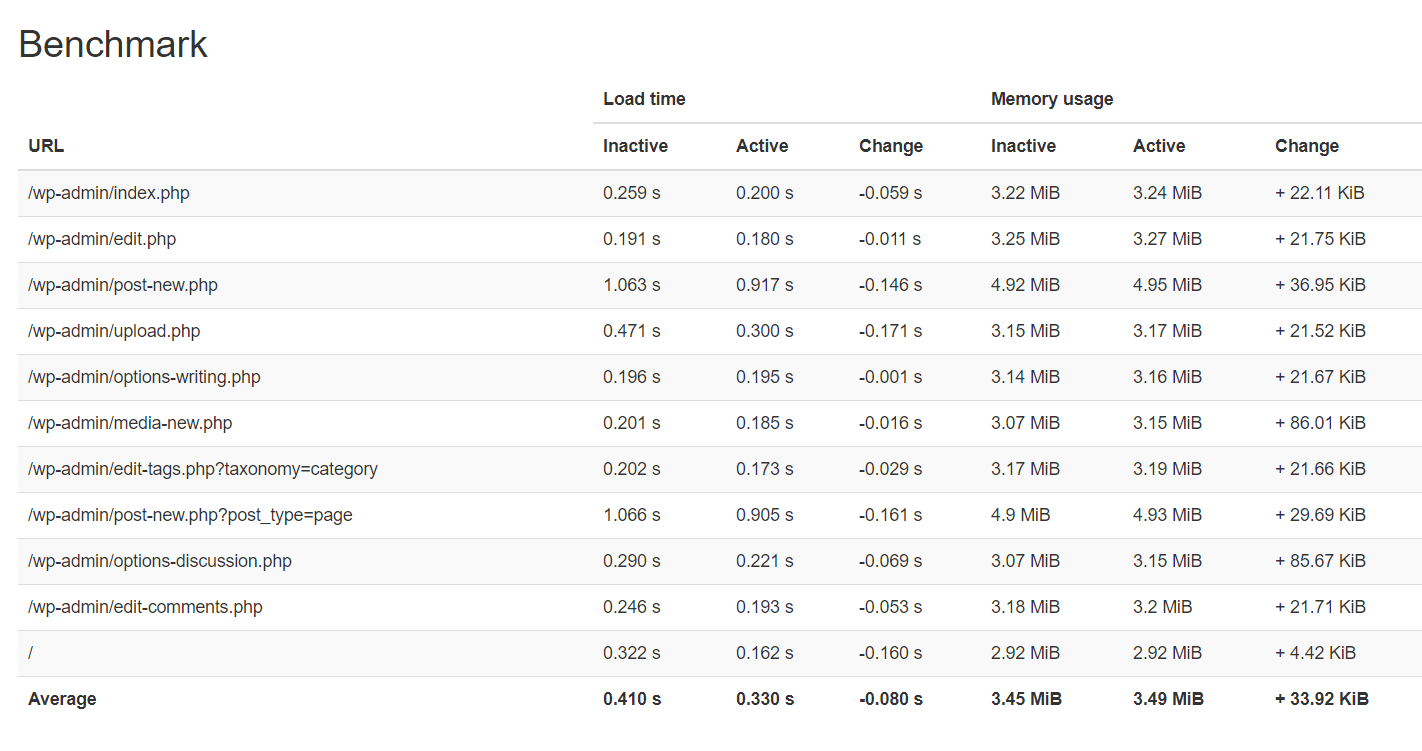Why you should deactivate specific plugins on specific pages
The average number of used plugins per page is usually lower than the total number of globally active plugins.
Many plugins require some heavy database queries and load scripts and stylesheets everywhere, even if you don’t need them on all pages.
The result is a website that loads slower.
If you really need a plugin and you have no other possibilities, you can accept the situation. When you need light in the evening you have to consume electric energy. If you want to drive your car, you need to burn petrol.
Would you burn petrol without using your car?
Would you consume electric energy for the light while you are sleeping?
We believe it has no sense loading plugins on pages where you don’t need them.
Why should you consume database queries and HTTP requests to load scripts and stylesheets if the page doesn’t use?
Freesoul Deactivate Plugins helps you consuming resources only where you need them.
The result will be a faster page loading.
You will love it if you have some heavy plugins that are slowing down your website and you don’t use them everywhere.
Description
Freesoul Deactivate Plugins gives you the possibility to deactivate specific plugins on specific pages and archives.
You can increase your website performance, but also use it for support in problem-solving when many plugins are active.
It works for every page, blog posts, custom posts that are publicly queryable and archives.
You will find the Settings Page Submenu under the admin plugins menu.
In the Settings Page, you can enable/disable plugins on specific post types, pages, posts, and archives.
Moreover, you will find a section on every single page and post.
Freesoul Deactivate Plugins supports only the permalinks structures “Day and name”, “Month and name”, “Post name” and the custom ones ending with “%postname%”.
Using other permalinks structures it will not work.
The same as above if you are using plugins to change the permalinks, as e.g. Permalink Manager Lite.
Freesoul Deactivate Plugins for debugging purposes.
In the case of issues, many times one of the active plug-ins or the theme itself is causing the problem.
Here we will see what to do for investigating the plugins, to check the theme you can use Freesoul Switch Theme.
To find the “guilty” plug-in, you should deactivate plug-in after plug-in, until you don’t see anymore the issue.
But doing so, you will need time and everybody will see the effects of the plug-ins deactivation on the front-end.
Freesoul Deactivate Plugins can help to speed up the process and don’t show anybody what you are doing.
Its Control Panel lets you see each page and archive preview disabling plug-in after plug-in.
In the following example, the plugin Revolution Slider is causing a fatal error and the web page is not displayed at all. It’s only an example and absolutely doesn’t mean that Revolution Slider gives this kind of problems. We have caused the fatal error modifying the plugin code, only for demonstration purposes.
So you can use Freesoul Deactivate Plugins not only to improve your website performance, permanently disabling specific plug-ins on specific pages, posts, and archives, but also for debugging.
Download the free version of Freesoul Deactivate Plugins for debugging and performance improvement:
FAQs
With how many plugins is it worth installing Freesoul Deactivate Plugins?
It depends on how much your plugins slow down your website.
You could have one plugin that slows down more than other 10 plugins.
Freesoul Deactivate plugins itself doesn’t introduce any performance reduction as you can see in the following table got by the official WordPress smoke tests:
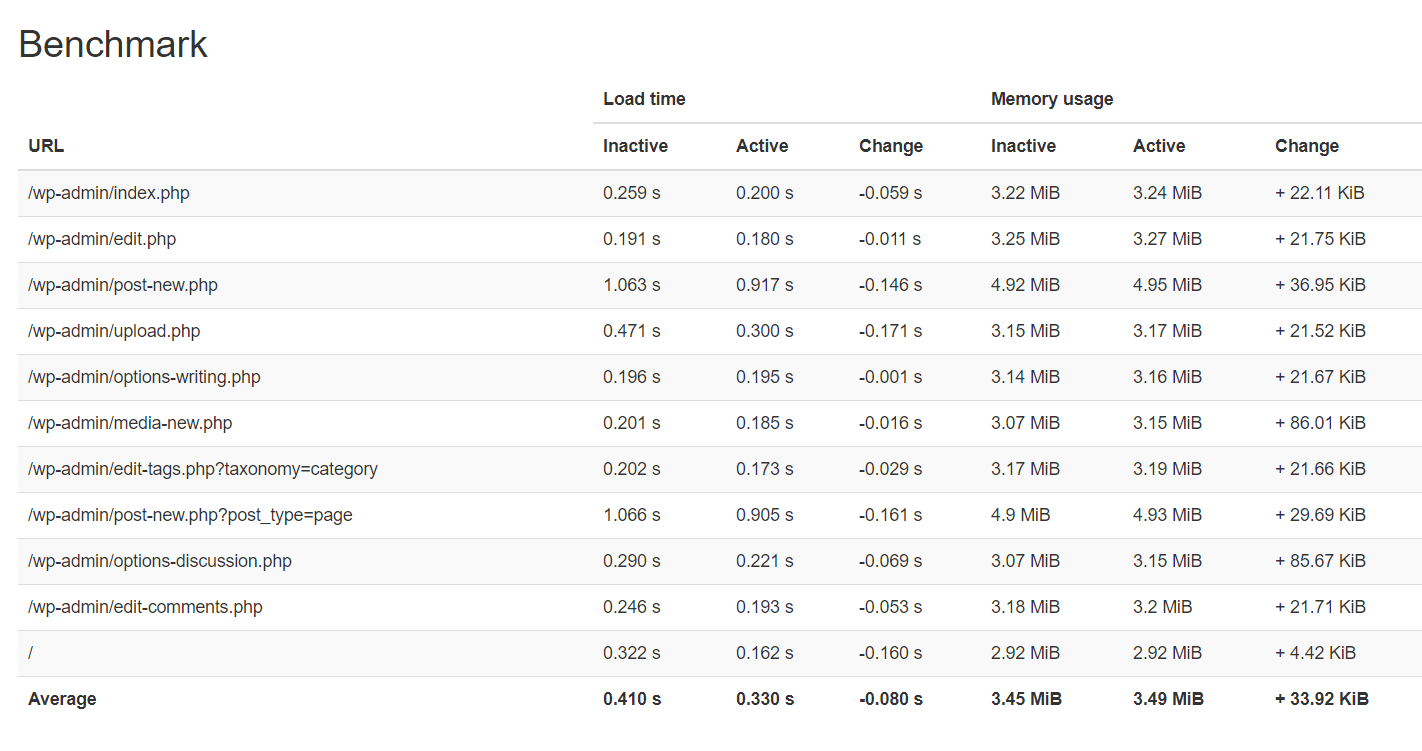
Of course, more heavy plugins you have higher will be the benefit to using Freesoul Deactivate Plugins.
In shorts, it really depends on what plugins you have on your website, it could be also useful for only 1 plugin if that plugin slows down your website and you don’t use it on all pages.
How can I know what plugins I can deactivate?
First, consider all the plugins that you are sure you don’t need on every page.
If e.g. you have Contact Form 7 and you have only a contact form on your contact page, you can surely disable it on all other pages.
If you have only a slider on your homepage, disable Revolution Slider without doubts on all pages but not the homepage, and so on.
Then you will have very few pages where you are not completely sure.
For these pages, you can use the “Test” button you find on the “Singles” options page.
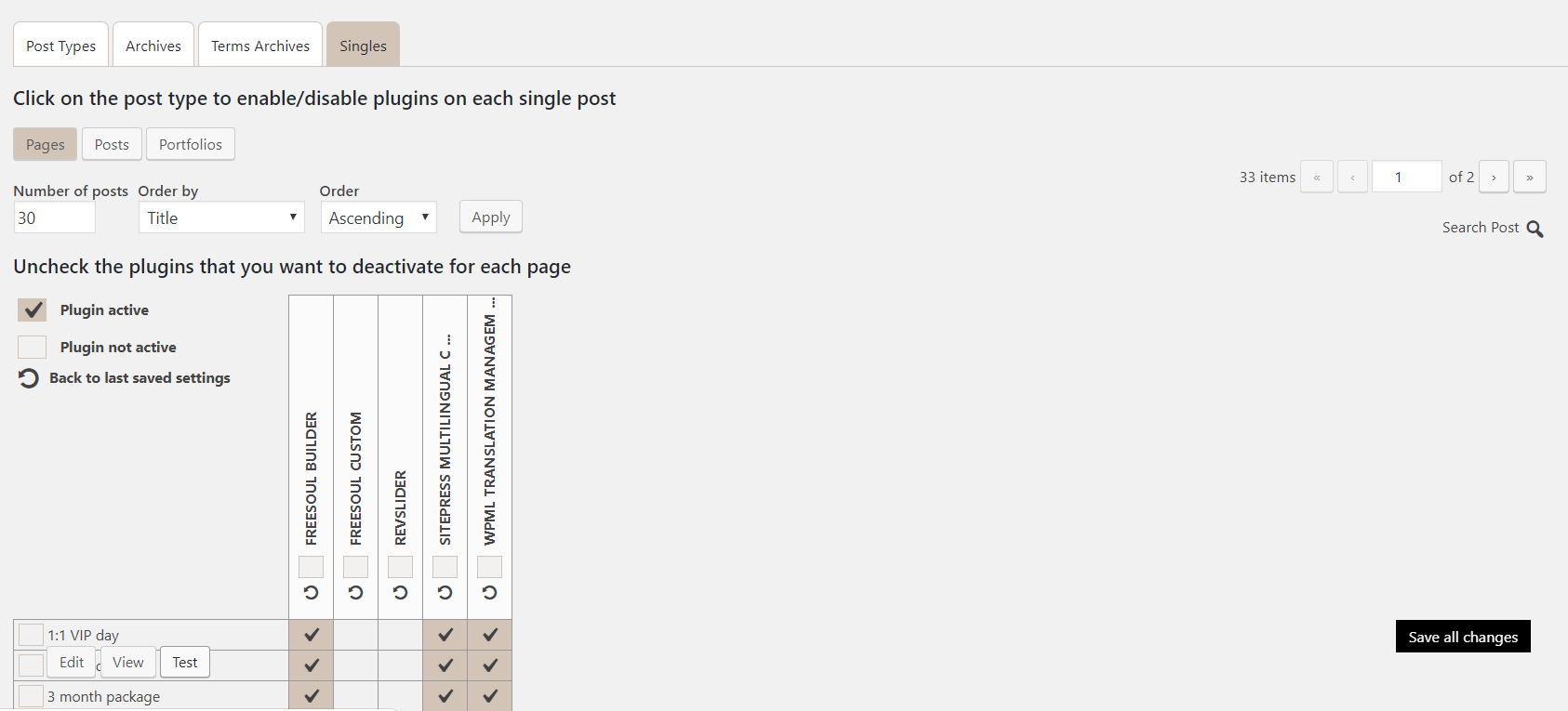
Going with the mouse on the single page you will see 3 buttons. Clicking on the “View” button you will see that page as all users see it.
Clicking on “Test” you will see the preview of that page with the plugins you have disabled.
If you don’t save the options, you will see only a preview.
In the example above, you are going to deactivate “Freesoul Custom” and “Revslider”, without saving the options.
Clicking “Test” you will see the page without “Freesoul Custom” and without “Revslider”.
If that page doesn’t appear broken, you can safely save the options.
With the premium version, you will be able to automatically detect the unused plugins.
The page preview will also show you the number of database queries and memory usage.
You will see which plugins consume more than others just performing some tests in preview mode.
These tests will tell you the performance losses due to PHP and database queries.
The premium version will show you losses due to scripts and stylesheets too.
Do I risk to do a mess or break something?
Freesoul Deactivate Plugins gives you nothing else that the possibility to disable specific plugins on specific pages. It’s up to you to understand what plugin you can disable on a specific page.
If you are sure that a specific plugin is not needed and no other plugin depends on it, you will not break anything.
If you disable a plugin that is required by another one, of course, you will have problems.
Imagine e.g. you have a WooCommerce add-on and you disable WooCommerce, the add-on will probably don’t show some content or even give PHP errors.
The Freesoul Deactivate Plugins premium version will automatically detect the unused plugins.
It will automatically check what plugin is giving errors.
If you use the free version, you should know your installed plugins.
Compatible with caching plugins?
Freesoul Deactivate Plugins is compatible with the most popular cache plugins.
What about combined and minified files generated by caching plugins?
You should pay attention with combined files, but if the JS and CSS files are only minified it’s not a problem at all.
When you have many plugins and each plugin introduces stylesheets and scripts, you will have many stylesheets and scripts.
If your server only provides http/1, higher is the number of scripts and stylesheets, higher will be the loading time because a resource sometimes has to wait for the previous one before starting its downloading.
With http/1 the browser can usually parallelly download not more than 6 resources, it depends on the browser, but for simplicity let’s say 6.
To know more about the protocol HTTP and the difference between http/1 and http/2 you can read the Wikipedia post at https://en.wikipedia.org/wiki/Hypertext_Transfer_Protocol.
Using http/2 you can download all the resources in a parallel way and they don’t have to wait for the previous ones for the downloading.
So using http/2 it would be almost the same to have 50 scripts having a total size of 500 kB or 1 script of 500 kB, but with http/1 it’s a big difference.
Using Freesoul Deactivate Plugins you totally deactivate the plugins on the page where you don’t need them, so the disabled plugins will not introduce their scripts and stylesheets.
But if you use a third plugin to create one single script that is the result of the concatenation of all the scripts generated by other plugins, Freesoul Deactivate Plugins will give you a lower benefit.
Even if you deactivate the unused plugins you will still have their scripts and stylesheets in the combined files. In this case, you will only reduce the database queries but not the size and number of HTTP requests.
If you have http/2 probably it will be better to don’t concatenate the scripts and use Freesoul Deactivate Plugins to disable the unused plugins.
If you have http/1 it’s difficult to say it without testing.
You will have 2 factors: one is the benefit of reducing the number of HTTP requests combining the scripts and stylesheets, the other one is the lower dimensions of the loaded scripts and stylesheets.
It would be better to test at least with a couple of pages and see the comparison.
Freesoul Deactivate Plugins gives you the possibility to drastically reduce the loading time in many cases, but this doesn’t mean that it’s the best choice in every situation, especially when you have only http/1.
The best at all would be to have a server that provides http/2 and deactivate the unused plugins.
So in shorts, with minified files use without doubts Freesoul Deactivate Plugins, with concatenated files you have to evaluate your situation.
Does it work with plugins as Permalink Manager that introduce URL rewrite rules?
This plugin runs before any other plugin and detects the page from the URL, at a point of the WordPress flow when there are no other core functions for getting the page/post id.
It’s very important that the URL is the original one for the page/post id detection.
Plugins that introduce URL rewrite rules as Permalink Manager, changing the permalink name prevent Freesoul Deactivate Plugins to fetch the page/post id.
If you use this kind of plugins, you would need some features that will be added to the premium version (deactivation by custom URL).
What's the difference between stars and circles I see in the Post Types options page?
When the star is active for a certain post type, every time you create a new post of that type, the options of the related row will be applied as the default.
When the circle is active for a certain post type, every post of that type will have the options of the related row, no matter what is set on the single post options.
Does it work with multisite installations?
Yes, it does, but remember that if you have a Multisite Installation, in every single site you will be able to manage only the not Network globally active plug-ins and you have to activate this plugin on every single site, not globally on the Network.
Isn't it a paradox to use a plugin to disable other plugins?
See it a bit like when you transport very heavy things using a trolley and putting inside only the things you really need.
You will strive a lot less because your trolley will have a lot less weight than filling with also the things you don’t need.
The weight added by Freesoul Deactivate Plugins itself is practically 0 as you can see looking at the official WordPress smoke tests. Adding this not noticeable weight, you can take away a lot more weight of other plugins.